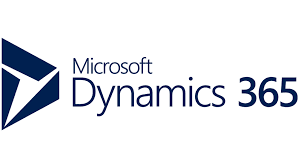Powering on a virtual machine in Workstation fails with the error: VMWare Workstation unrecoverable error: (vmx) (2032746)
Symptoms
- Cannot resume a suspended virtual machine in Workstation
- Cannot power on a virtual machine in Workstation after a power failure
- Powering on a virtual machine fails
- You see the error:
VMWare Workstation unrecoverable error: (vmx)
Exception 0xc0000006 (disk error while paging) has occurred.
Cause
This issue occurs if the virtual machine suspended state file is corrupted.
Resolution
To resolve this error, you must remove the suspended state file.
Notes:
Notes:
- Removing the suspended state file is similar to turning off the power. Any unsaved changes are lost.
- Ensure to take a backup of the virtual machine before performing any of the steps mentioned.
For more information, seeBest practices when backing up a VMware Workstation virtual machine (2006202).
To remove the suspended state file:
- Navigate to the folder where the virtual machine files are stored.
- Delete all files and folders that end with:
- .lck
- .vmss
- Edit the virtual machine configuration (.vmx) file. For more information, see
Tips for editing a .vmx file (1714).
- Locate the entry that begins with checkpoint.vmState.
- Remove everything between the quotation marks. For example, the entry should appear similar to:
checkpoint.vmState = ""
- Save and close the .vmx file.